Installing and activating Advanced Login Page Customizer #
Are you ready to improve your WordPress site’s login experience? The Advanced Login Page Customizer is a sophisticated plugin that not only enhances the appearance of your login page, but it also includes important security measures.
In this post, we’ll look at how to effortlessly install and activate the Advanced Login Page Customizer plugin on your WordPress site. Let’s plunge in!
Three Simple Methods for Installing and Activating Advanced Login Page Customizer #
You can install and activate the Advanced Login Page Customizer plugin in three ways: straight from the WordPress plugin directory, using the plugin upload function or using FTP. We’ll walk you through both ways, step by step.
Method 1: Using The WordPress Dashboard #
This method is straightforward and user-friendly! Begin by navigating to the left side of your admin dashboard, then select the Plugins menu and click on Add New.
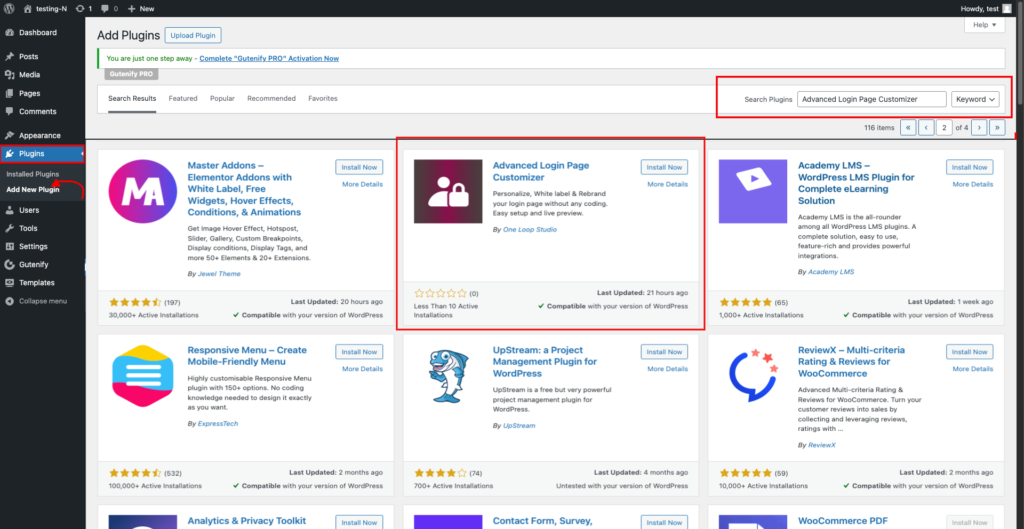
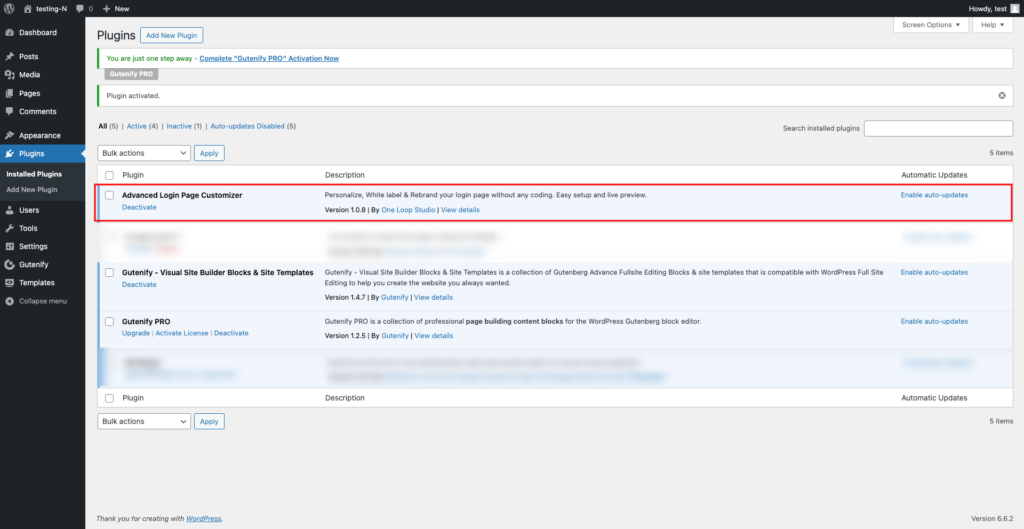
In the search box, type “Advanced Login Page Customizer.” Once you locate the plugin, click the Install button, followed by the Activate button to enable it.
Method 2: Uploading in WordPress Dashboard #
Download zip from WordPress Plugin Directory.
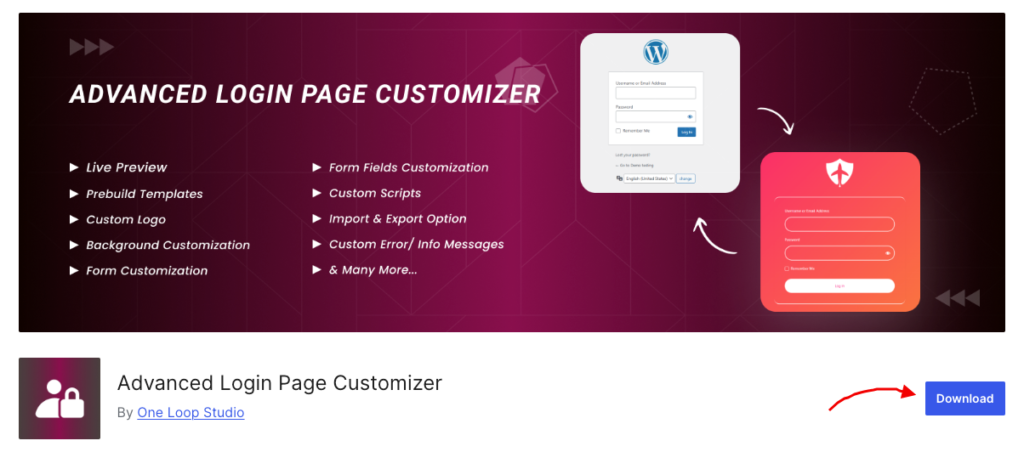
After downloading the zip file, return to your WordPress admin dashboard. Navigate to the Plugins section, select Add New, and then click the Upload Plugin button at the top. Next, click the Choose File button to locate and upload your file.
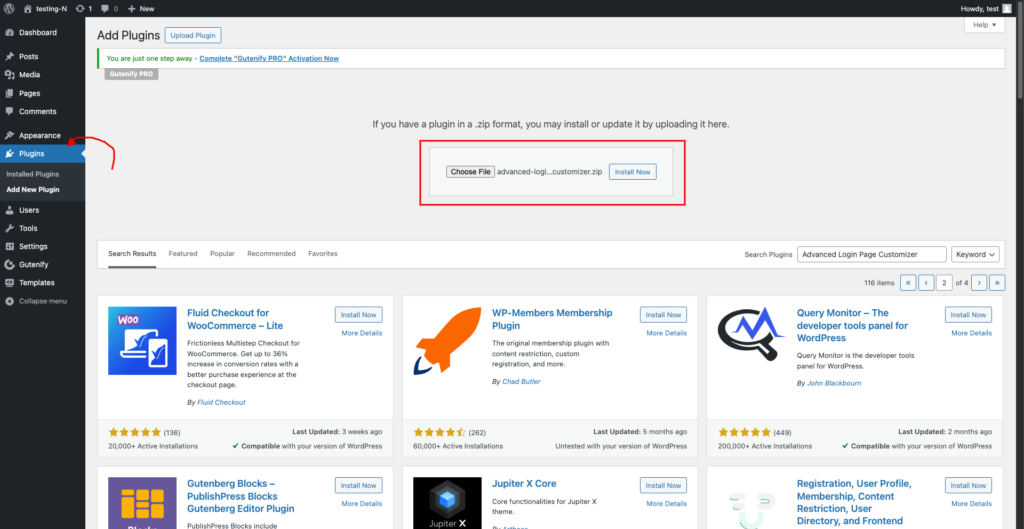
After choosing the downloaded zip file shown in the screenshot above, click Install Now. Once the installation is complete, click Activate Plugin to activate it.
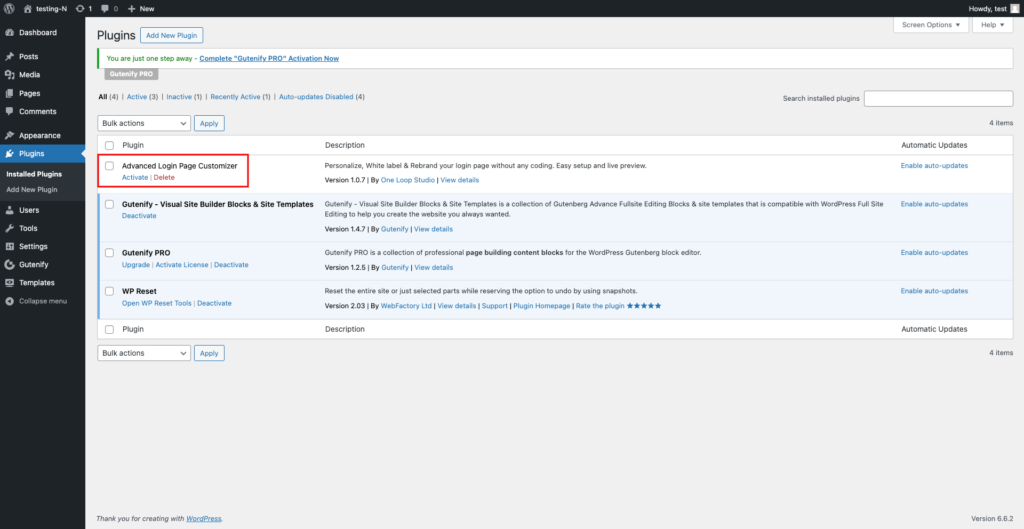
Once Advanced login page customizer is installed and activated, it will be displayed in Dashboard → Appearance → Login Customizer
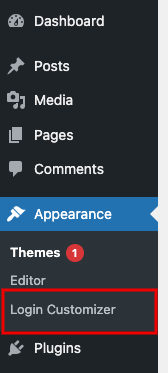
Method 3: Using FTP #
Download zip from WordPress Plugin Directory.
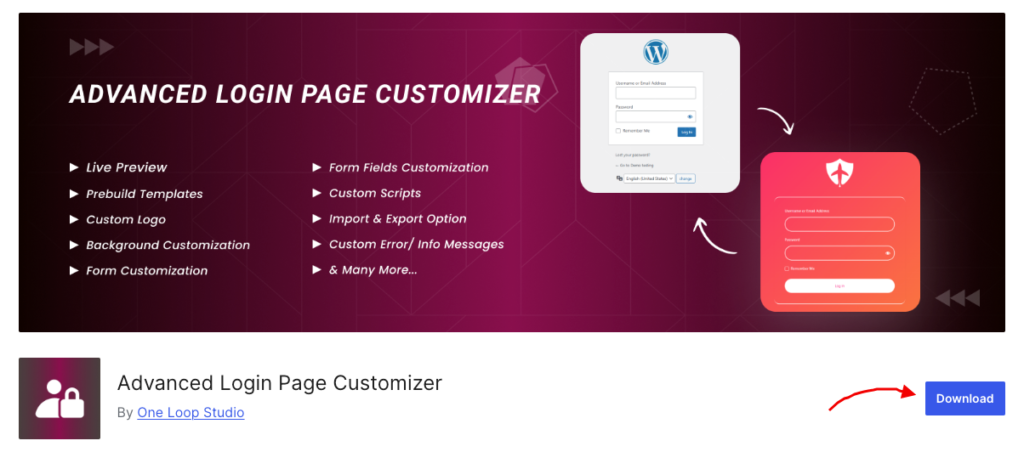
Extract the downloaded zip file and upload the extracted folder to the /wp-content/plugins/ directory on your server.
Path of the directory: localhost:8080/app/public/wp-content/plugins/
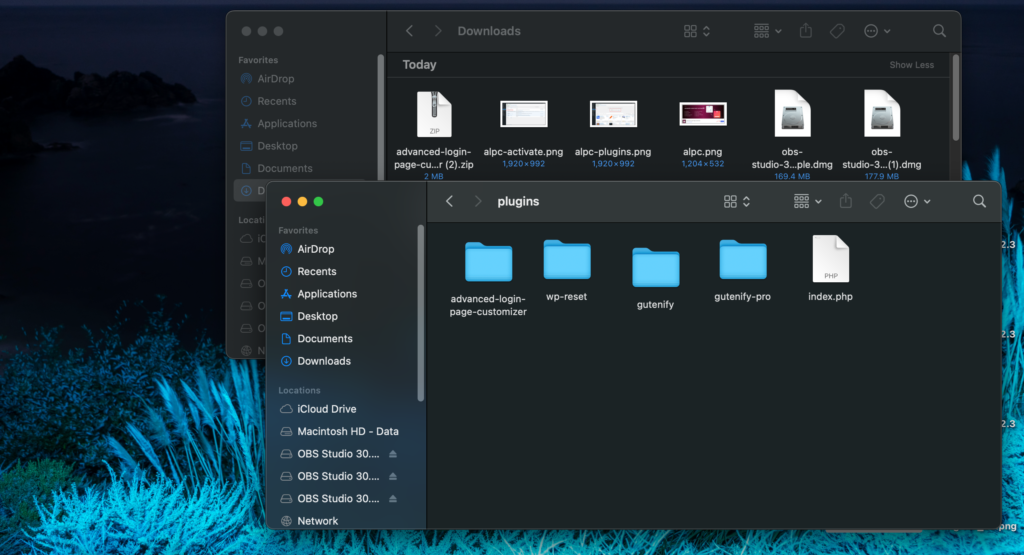
Once you’ve successfully uploaded the plugin to the directory and activated it, you’re ready to customize your login page.
We hope you now fully understand how to install and activate Advanced Login Page Customizer. For further guidance, you can also refer to the YouTube Video Tutorial.
If you have any questions or need assistance, please do not hesitate to contact our support team. We are here to help!



